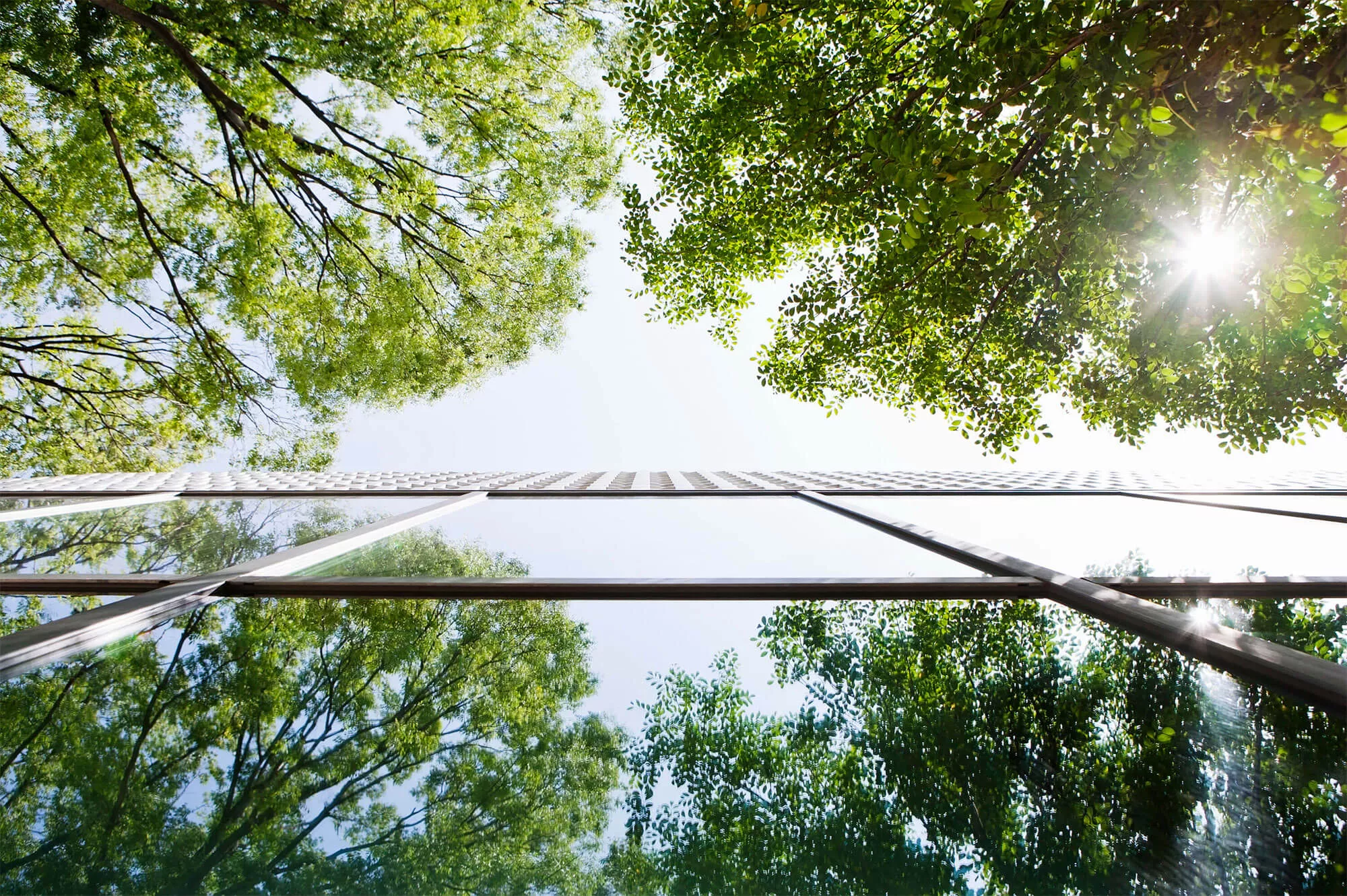
KH Cards - Frequently Asked Questions
KH Cards is an app for VISA card holders. This new app is designed to help keep you safe from fraud, as required by regulators across the banking industry. By installing the app on your mobile or tablet, you will be able to:
- Activate your Visa card
- View your KH Visa card PIN on screen
- Authorise online transactions
- View real-time transactional information on your card
Should you experience any technical difficulties, please contact our dedicated support team:
Telephone: +44 (0) 1534 815500
Email: khvisacards@kleinworthambros.com
Our telephone line is available 24/7 and our e-mail inbox is monitored Monday to Friday from 9am to 5pm.
The KH Cards app is available on the Apple App Store and the Google Play Store by searching KH Cards.
Links to the app are contained below:
iOS: https://apps.apple.com/us/app/kh-cards/id1619954248
Android: https://play.google.com/store/apps/details?id=com.evry.android.cardcompanion.kh
To register to the KH Cards app you must hold a KH Visa card, and must enter your date of birth, and the mobile phone number registered to your KH Visa Card profile.
If you experience issues with registration our KH Card services team will be able to support you on +44 (0) 1534 815 500.
To register please action the following;
- enter your date of birth
- enter your mobile phone number
- accept the KH Card app Privacy Policy and Terms & Conditions
- call our KH card services team to verify your two-word reference
- once identified and verified select the onscreen option confirm verification
- enter the 8-digit code sent to your mobile as an SMS message
- create your own unique 4-digit passcode for the KH Cards app, and re-enter this code again
- enable Biometrics (if supported by your device)
Once the two-word reference has been verified an 8-digit SMS code should be received immediately.
If this is not received you can select the on-screen option to resend activation code. This will provide a list of email addresses associated with the KH Visa card and allow you to send the code to your requested email address.
If no email addresses are displayed please contact our support team on +44 (0) 1534 815500.
All KH Cards users set-up a personal code at the time of registration. At this time users are also offered the option of Biometrics (Facial recognition or Fingerprint) if this is enabled on your device.
If you wish to change your identification method;
- login securely to the KH Cards app
- access the settings menu, this is a small cog icon located at the top right-hand corner of the app
- select Identification method
- choose which method you wish to use
We reccomend the use of Biometric security.
Using the KH Cards app KH Visa cardholders can:
- activate new KH Visa cards
- view your card PIN on-screen
- authorise secure online transactions
- view Visa card transactional information
All KH cards are sent in an inactive status so that these cannot be used by anyone if intercepted in the post.
The card can be activated via the KH Cards app;
- login securely to the KH Cards app
- select the respective card by clicking on the card design
- select activate card
- confirm
The card will be active and ready for use with immediate effect.
Please note as an additional security feature the Contactless functionality of the card will be enabled after the first successful Chip & PIN transaction.
The PINs for all KH Visa cards are initially sent by post, one day before the card.
If the PIN has not been received, or has subsequently been forgotten, this can be viewed on the KH Cards app;
- login securely to the KH Cards app
- select the respective card by clicking on the card design
- select Card PIN
- enter the 3-digit code from the reverse of the card
- select GET PIN
- the PIN will be displayed on-screen
The KH Cards app does not currently have the functionality to block cards via the app. Any card blocks should continue to be reported to our dedicated Visa card services team on +44 (0) 1534 815500.
We are in the process of developing functionality to allow blocking of cards via the app, and this will be implemented in the near future.
Online merchants use Secure Online shopping processes, also sometimes referenced as either 3D Secure or Verified by Visa, and changes to these processes have recently been mandated by the banking regulators.
When shopping online, merchants may ask you for additional verification steps. For KH Visa cards this can be actioned via the KH Cards app, or with the use of a One-Time-Passcode delivered by SMS.
When you have entered your KH Visa card information and the online merchant gives an on-screen prompt for the additional verification;
- select ‘KH Cards’
- choose which of your registered devices you wish to verify on
- a push notification will be sent to the respective device
- select the notification and login securely to the KH Cards app
- review the transaction information and select VERIFY PAYMENT
- enter your secure KH Cards app information again to complete
If enabled, push notifications should be received automatically.
If you are using the KH Cards app to verify your secure online transaction and not receiving a notification, the transaction can still be verified using the app;
- login securely to the KH Cards app
- a box will appear automatically advising the secure transaction information
- review the transaction information and select VERIFY PAYMENT
- enter your secure KH Cards app information again to complete
Allowing the push notifications is part of the initial registration steps for the KH Cards app.
If you didn’t enable notifications, or have disabled this since this time, these may not be received.
To enable notifications on your device;
- access the general settings on your mobile phone
- navigate to the Apps/Applications menu
- locate the KH Cards app
- select notifications
- ensure these are enabled
If you receive a push notification asking you to verify a card transaction that you are not attempting a fraudster may be trying to use your card information.
Please reject the verification attempt and contact our Card services team immediately on +44 (0) 1534 815 500.
There are certain circumstances where you may not receive a request for the additional verification.
These can include;
- low value transactions
- repeat transactions
- use of a merchant who has previously been used
- a trusted IP address
New security checks have also been introduced to help protect you from online card fraud. If the retailer isn’t ready for these changes, online card payments may be declined. If this happens, please contact the retailer.
Visa Card processes mean transactions will often take 2-3 working days to appear on your KH account or be visible to you on our KH Online eBanking platform.
The KH Cards app provides near real-time information allowing you to view recent card activity promptly.
Transactions which have been approved by KH but not yet debited by the merchant will show with a status of pending. This will be updated once the merchant has claimed the funds.
For any declined card use you may click on the respective transaction to view additional information, for example it may be that the card limit has been exceeded.
As a default the KH Visa Cards app displays generic product names, including the last 4 digits of the respective card.
Cardholders may wish to change this to something of their choosing e.g. Joint account, Travel card etc.
To do this;
- login securely to the KH Cards app
- select the respective card
- select Card reference
- enter the reference you would like to use
- select UPDATE
If you have more than one KH Visa card you can change the order in which these are displayed on the KH Cards app;
- login to the app
- access the settings menu, this is a small cog icon located at the top right-hand corner of the KH Cards app
- select Card display
- select ‘edit’ (this step applies to Apple device users only)
- hold your finger down on the 4 horizontal lines and drag the respective card up/down, releasing this to change the display order
- this screen also provides a button which can be switched off if you don’t wish to view certain cards e.g. blocked cards
To ensure the security of the KH Cards app is maintained we would recommend users;
- enable the Biometric identification function on the KH Cards app
- ensure your device has a secure lock method enabled, again KH recommend biometrics
- avoid using the KH Cards app on public Wi-Fi networks
- shield your device screen if accessing the KH Cards app in a public area
- do not write down, or share, your KH Card app information with anyone
It is easy to logout of the KH Cards app;
- access the settings menu, this is a small cog icon located at the top right-hand corner of the app
- select Log Out
The KH Cards app will also automatically log you out if you move to a different app/screen or lock your device.
Whilst we would encourage KH Visa cardholders to use the KH Cards app to benefit from the additional autonomy and functionality there is no obligation for cardholders to use this.
If you are shopping online without the KH Cards app you can still carry out Secure shopping using a One-Time-Passcode delivered to your phone by SMS.
Having launched the KH Cards app we are now working to implement the following;
- Card blocking functionality
- Mobile Payments (ApplePay and GooglePay)
A dedicated team supports our KH Visa cardholders, and can be contacted on +44 (0) 1534 815500. This telephone line is available 24/7.
Once you are securely identified our Card services team can provide support with the following;
- registration to the KH Cards app
- updating; mobile phone numbers or email addresses
- assistance with functionality on the KH Cards app
- card blocking
- other support regarding your KH Visa card
We can also provide support by email: visa-cards.sg@kleinworthambros.com Please note this mailbox is only monitored Mon-Fri 09.00-17.00 (UK).
CA/UK/89/APR/2022